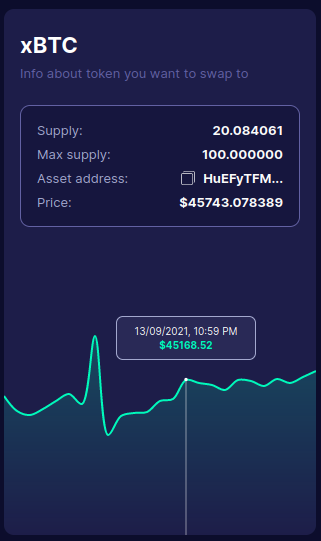Exchange
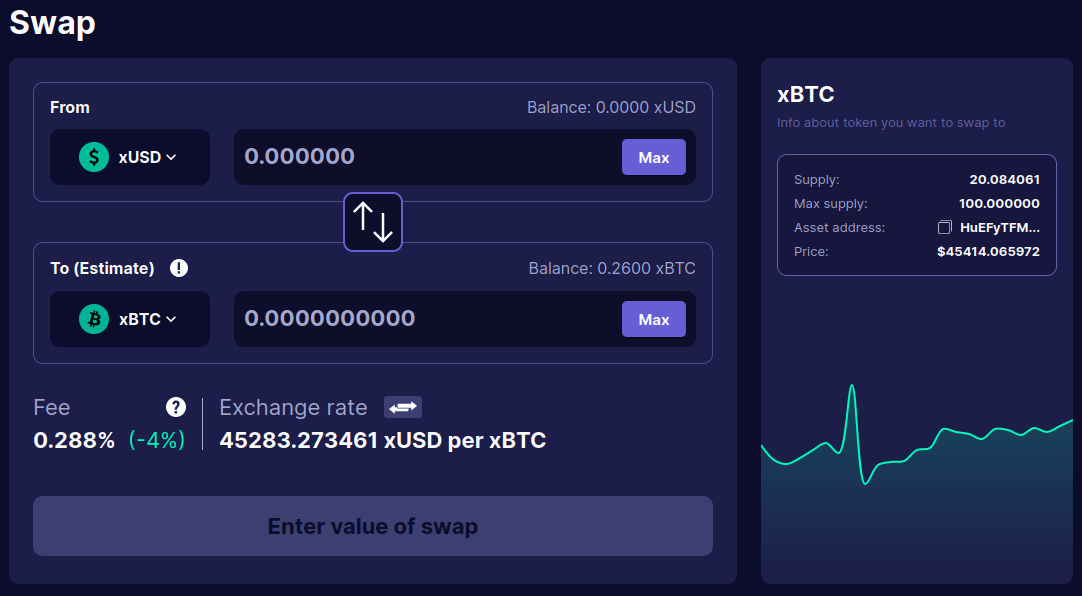
How to exchange assets#
To see list of available exchangeable assets, click on the Select a token button.
At the top of the modal, you can type in an asset's name you are searching for or scroll through the list.
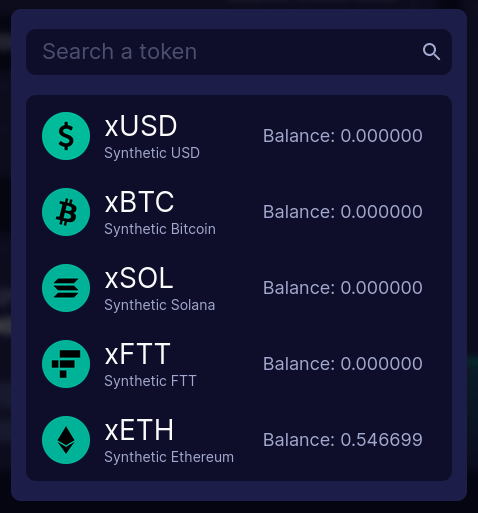
Asset to sell#
In the From section, you can choose an asset you want to sell. In the top right corner, you can see information about your balance of the chosen asset. Set to max button fills the field with the maximum available amount of the asset.
If you know how much of an asset you want to have after a transaction is completed, but you do not know how much needs to be sold, go to the To section.
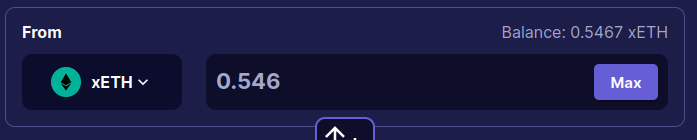
Asset to buy#
In the To section, you can choose an asset you want to buy. Due to market price fluctuations, the amount of the asset is an estimated value. If you filled an amount in the From field you can see how much of the asset you will get. Set to max button fills the field with the maximum available amount of the asset.
If you know how much of an asset you need to have after the transaction is completed, but you do not know how much needs to be bought, go to the From section.

Between From and To section, there is an icon depicting two arrows. It swaps assets places. After clicking on it, the asset which was in From, will be in To and vice versa.
Swap#
If you set the values above, you can click Swap. It exchanges your asset for the chosen one. In the left upper corner, there is information about the transaction fee. In the right upper corner, you can see the assets pair's exchange fee.
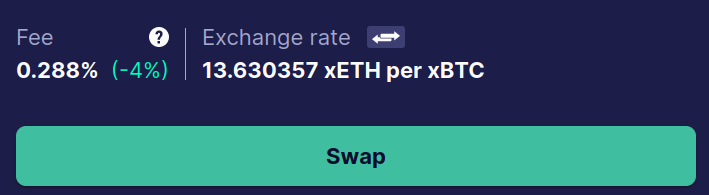
To the right of the exchange rate there is a button, which swaps the chosen assets' exchange rates.
Transaction approval#
In the next step, your wallet requires you to confirm the transaction. Check whether all information is correct before confirming.
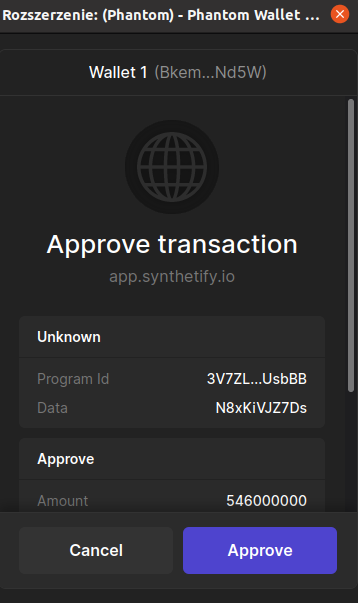
Confirmation#
You can check whether everything went smoothly:
- In the bottom left corner, a message Tokens swapped successfully should show up (not shown here)
- Go to the Staking tab. In Synthetic section, you should see that the asset's value you sold decreased, and the bought one's increased.
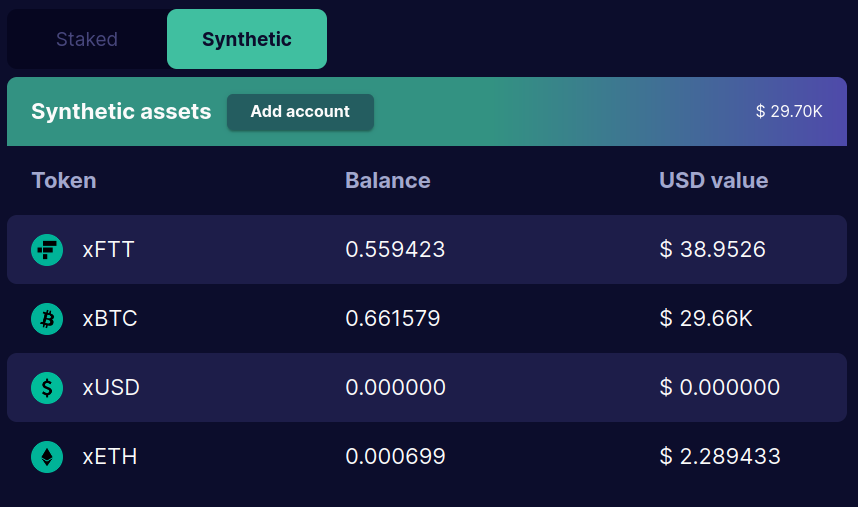
Token chart#
On the chart you can see:
- Information about a token you want to swap to
- Price chart from last 24 hours